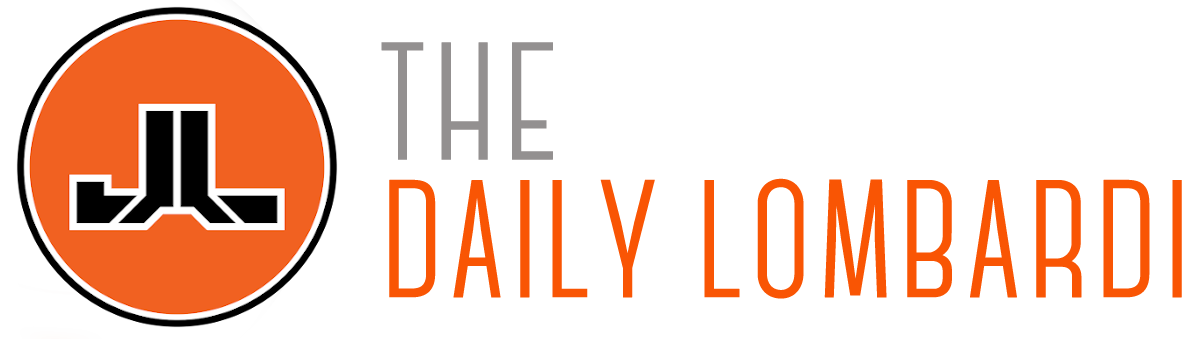About the author: Joey Lombardi owned and operated a computer repair store named “Computer Joey” for several years. He has an “Information Technology” degree from Drexel University and several Microsoft MCSE certifications. Basically… he knows his shit.
I probably fix 5-10 computers a month for friends and family since I closed my computer shop. I don’t mind doing it because it forces me to keep up with the latest tools (for whatever reason, I am interested in it). With that said, I decided to put this information post together so I can point people to this and get them going before I really need to get involved. If you have a Mac or running Linux, you are too cool for school and probably don’t have many issues, but some of these tricks might still apply.
[PREVENTION]
The best way to avoid a problem on your computer is to never put it in a harmful situation. There are several free tools available to protect you before you even have a problem.
1. OpenDNS (Works for all computers)
DNS stands for Domain Name Server/Service and if you are on the internet, you are using it. DNS masks a web site IP address which is a series of numbers (example: 239.138.2.1) with a website name that everyone is comfortable with (like JoeyLombardi.com). Your internet provider probably has a DNS service and it’s probably just okay. There are a few organizations like OpenDNS and GoogleDNS that offers free enhanced DNS services.
OpenDNS and GoogleDNS provide faster name resolution and a few neat tricks like custom short cuts to web sites, but it also blocks websites that are known to contain viruses and other malware. If you have children at home, you can also set the service to block pornography at the router level, so the kids cannot bypass any of your crappy controls on the PC. Currently I am favoring OpenDNS over Google because it allows more customized services and is easier to use.
To use OpenDNS, go to the website and sign up for an account. Once you sign up, follow the set up directions for your router or home PC and you can even test your settings to see if they are correct.
Doing this also fixed an odd issue I was having with Facebook where I was getting re-directed to other sites like MySpace.
5 years ago, this program was the only excellent free tool that mattered. While others have improved the scanning feature, Search and Destroy does one thing the others do not: it protects the windows host file proactively which prevents shady re-directs. This is normally one of the first things I install when I get a new computer or a fresh rebuild of an existing PC.
Download and install the program. Perform the updates like it asks and then perform an immunization. Make sure do this every month or so for the latest protection.
3. Microsoft Security Essentials
If you are running McAfee on your computer, uninstall it right now. It is a total piece of shit. If you have Norton on your PC, make sure it didn’t expire 2 years ago (Norton works well, but overall I don’t like it because it is a total memory pig). There are some great free anti-virus programs (I used AntiVir for years), but Microsoft has a free, light-weight anti-virus program that works well. Since they built the damn OS, I am going with them.
Firefox is the best browser available right now. I am starting to really love Google Chrome, but Firefox is secure, customizable, and works well. If you are using IE or Safari – don’t (PS – Safari is the LEAST secure browser of the pack).
[REMOVAL]
Let’s say you didn’t see this post until after you are infected with something, how do you fix your computer once it is infected?
First thing to do is download and install Microsoft Security Essentials that I mentioned in the first section and if you can, download Spybot too.
If you still have an internet connection that is sort of working OR (if you don’t) go to a working PC, download the following programs and copy to a thumb-drive:
1. SUPER Anti-Spyware: Every time you download it, it comes with the newest definitions, this little bastard is light and mean on the malware. All you have to do is double click and it starts running.
2. Malwarebytes Anti-Malware: Go to the site and download the free version. This is the program of the day and works very well. Some spyware knows how to get around it, but overall it works like a champ.
Try installing the anti-spyware on the infected computer normal style. If you can’t, reboot the computer in safe mode (while the computer is starting up before you see the windows logo, hit F8 and you will have the option to start in safemode). Try running the programs in safemode. This should correct your problem (most of the time).
Once you get the computer to a healthy state, do the stuff I mentioned in the prevention section. Scans can take hours so be patient and make sure if you are using a laptop it is plugged in.
[BACK UP]
One final note. So many people use digital camera and don’t print out their pictures. You may have thousands of pictures and music files that you can lose if you don’t have a proper backup. For pictures, I upload all of my files to Google’s Picasa but there is also Flickr. I pay for extra storage so I can upload the best quality pictures I can, I would suggest doing the same.
Regarding music/MP3s, I copy my music to a spare hard drive in my computer and every 6 months I back that up on an external drive. For my documents, I have been using Google Docs to keep most of documents (in fact, I write them there now, so they are never on my PC in the first place).
I highly suggest you have a method to back up your personal files because you don’t want to lose it if you have to totally reformat your PC due to a virus or corrupted operating system.
Good luck!