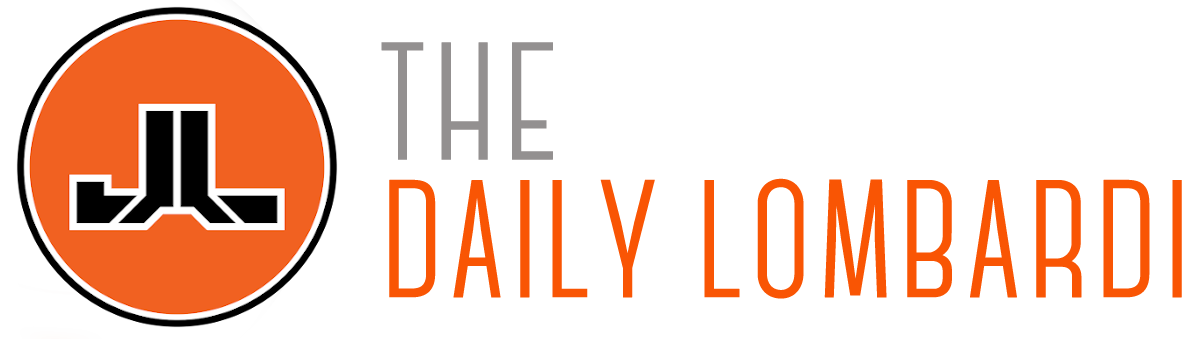About the author: Joey Lombardi owned and operated a computer repair store named “Computer Joey” for several years. He has an “Information Technology” degree from Drexel University and several Microsoft MCSE certifications. Basically… he knows his shit.
The most common “nerd” activity I do on the internet is set up custom domains for small business and friends. Over the years the cost of running your own website has dropped to almost nothing, so there really isn’t an excuse not to have a website – plus would you rather point someone to facebook or your own sweet customized domain that helps get your name out there – doing whatever it is that you do.
[Getting a Domain]
The first step in a personalized website is getting a domain name. There are a million sites to register at, but my personal favorite is Weblaunching.net. They aren’t the cheapest ($8.00 for registration and an additional $5.00 for advanced DNS which you will need) but the site doesn’t do anything shady like lock down the domain for 7 days if you don’t buy it from them – unlike NetworkSolutions.com (who are assholes).
Try to snag your own name, because it looks good for resumes and also personal business. If you are running a business and it’s name is taken, try hyphens and different domains like “.net” and “.org” and some of the new ones like “.ms”. Once you have found a name you like, register it and then sign up for advanced DNS settings.
[Website Hosting]
I have built countless websites, and I have reached the point where I am just tired of doing the coding. There is ALWAYS going to be a newer better way to code a site but for normal end-users who just want a basic site there are plenty of free templates that will do just fine. My favorite? Google Apps Standard Edition. Google Apps (standard) is free and gives you: web hosting, emails, calendar, and document management.
You will need to add a CNAME record to your DNS management site, which is very easy (just follow the directions from google). On the weblaunching site, go into DNS Management and “create CNAME record”. When you add all your custom CNAME records, it should look like this: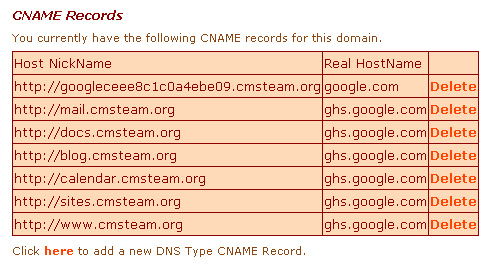
If you are planning on using the custom mail that Google Apps offers, you will need to set up your MX records. In advanced DNS, go to the MX records section and make it look like this: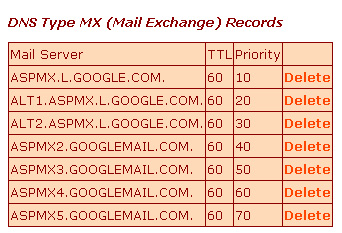
After a few hours, the DNS changes will propagate through the internet and the site should start working.
When it comes to websites, you have two options with Google: you can use their “Sites” service or you can use “Blogger”.
If all you want is a blog, you can easily set one up at Blogger (which is a Google owned site). Once you sign up for an account, go into your SETTINGS tab. Click on the PUBLISHING tab below and you will see an option to set a custom domain. If you don’t want to do anything special, just set it to www.(yourdomain).com. You will need to go back to your domain management company (hopefully weblaunching) and add a CNAME for www. You will need to set it to “ghs.google.com”. After a few hours the site should start working under your domain. If you plan on doing a customize home page, I recommend setting the blog to “blog.(yourdomain).com” – the other directions apply, but the CNAME will be “blog” instead of “www”.
If you want a more “robust” webpage but still easy to use, I suggest using Google Sites. I have my issues with the way some of the template system works, but overall, you can’t make it any easier to make a basic website. Select a template you like and start writing. In order to get the “www” to work with the sites engine, go to your Google apps dashboard and go into the sites section. There will be a mapping tab. When you create the site, you will give it a name, add that name to the mapping form, and put “www” (or whatever you want your site to be named) in the other section of the form. Go to your DNS management page and add the CNAME (for this example “www”) and within a few hours, your website will be up and running (just make sure you make the site public if you want everyone in the world to be able to see it).
This is how to get into the mapping section of Google Apps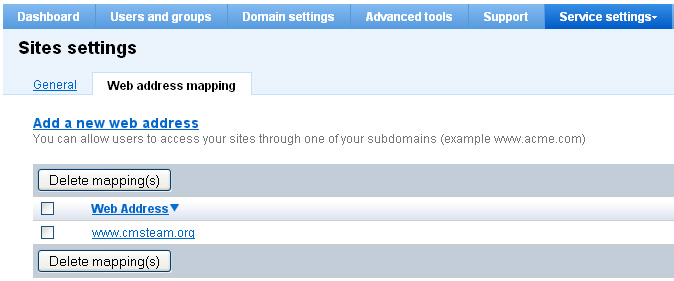
Here is how to Map: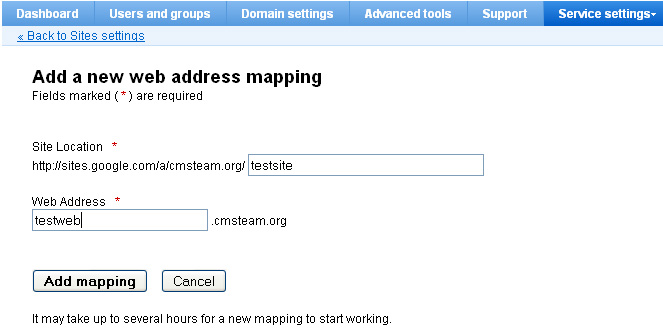
[Conclusion]
I think this is a good place to stop for now. Having your own custom is a fun and easy way to get your name out there, promote yourself for a new job, and share your knowledge with the world. Don’t be afraid of the website controls, mess around with all the settings, you can’t hurt anything – HAVE FUN.
Thanks for reading, I hope this was helpful.